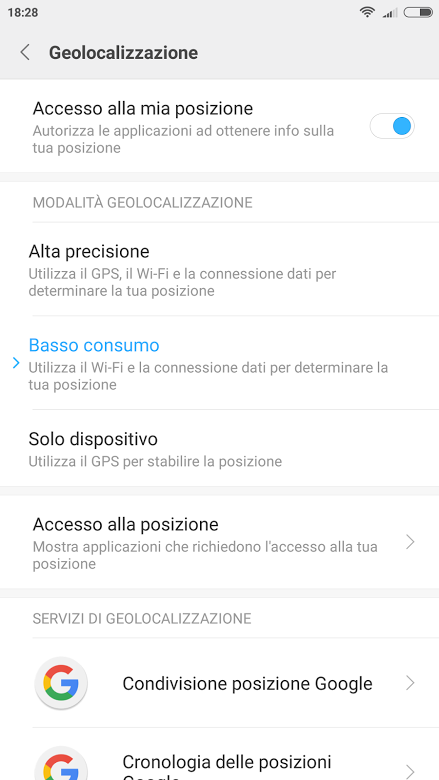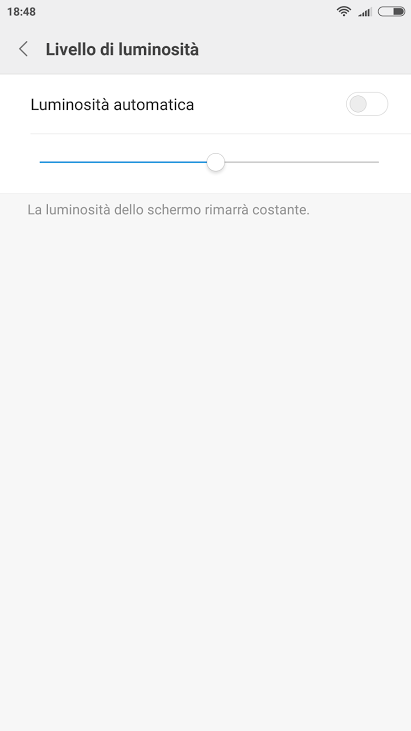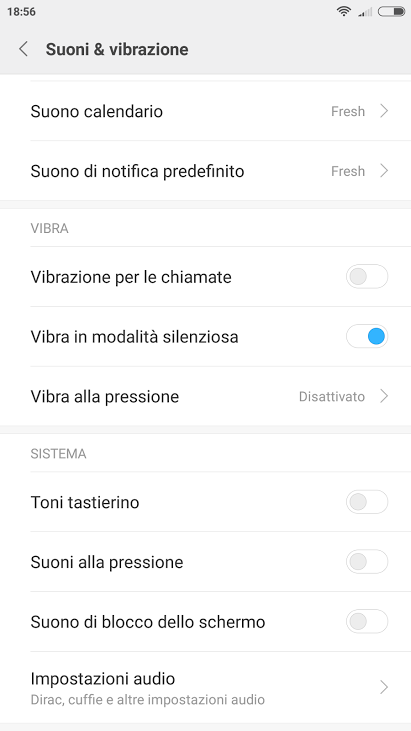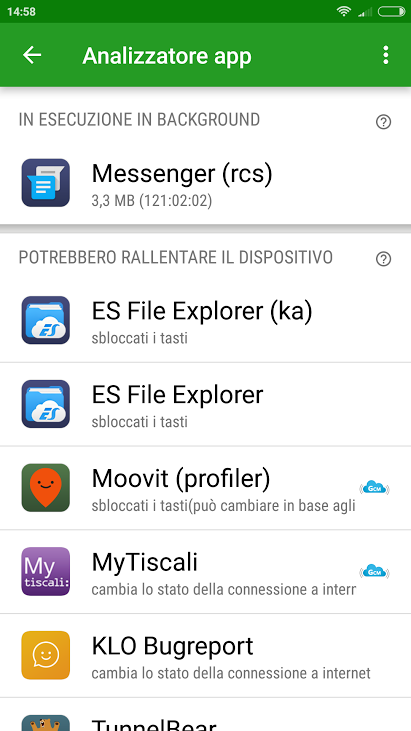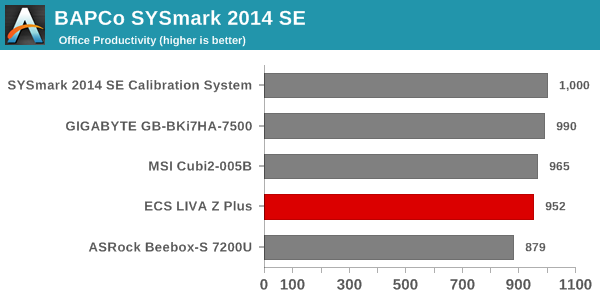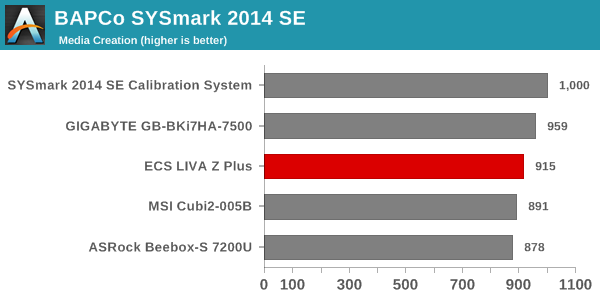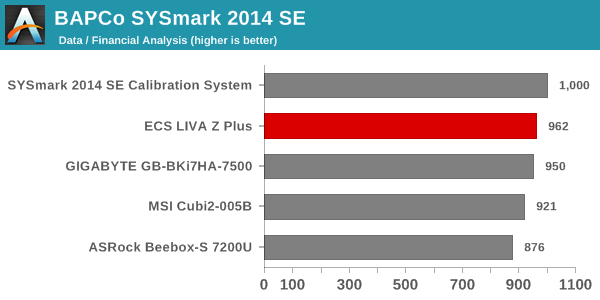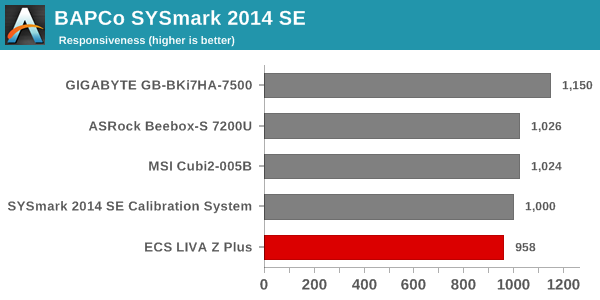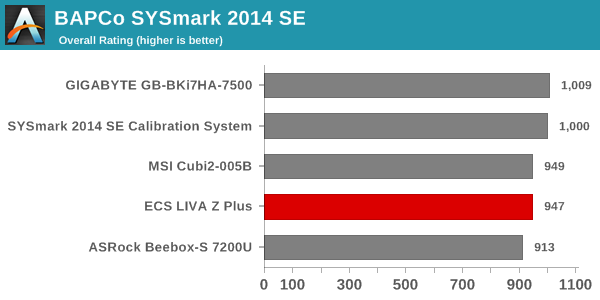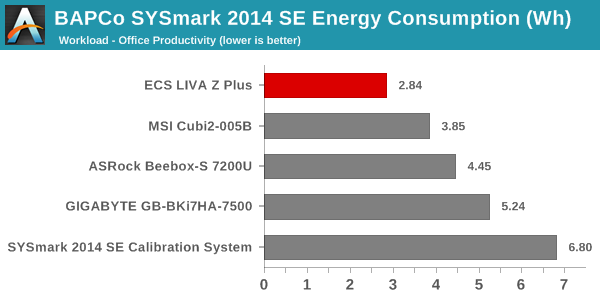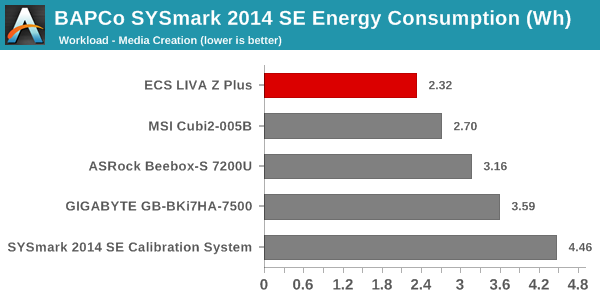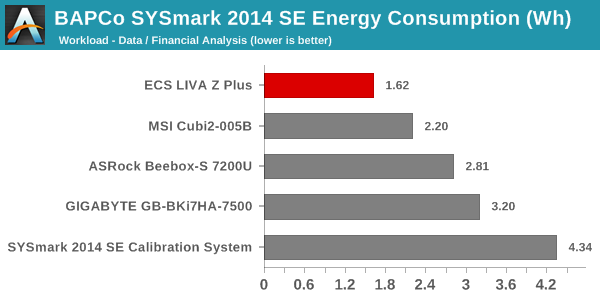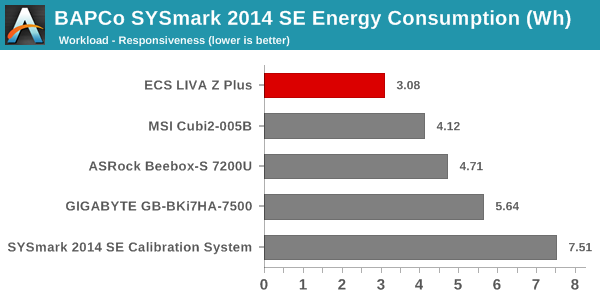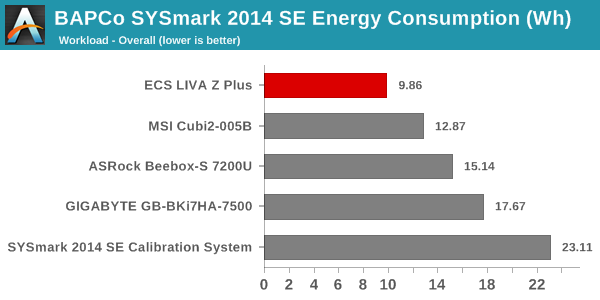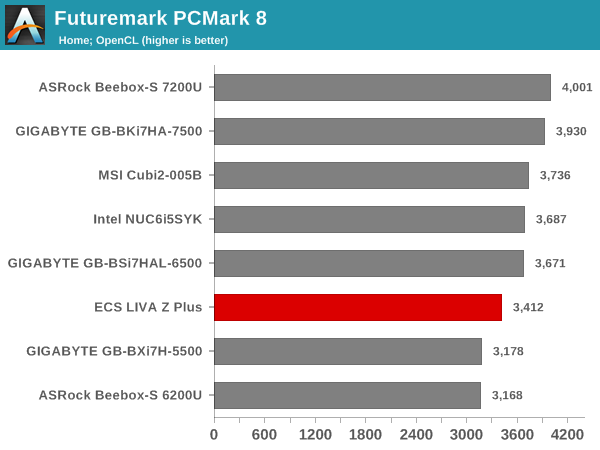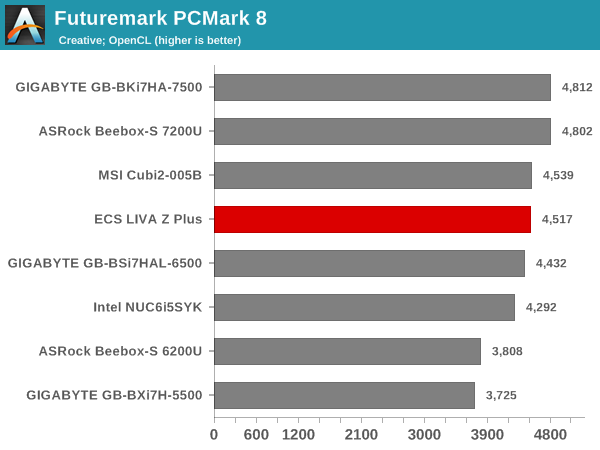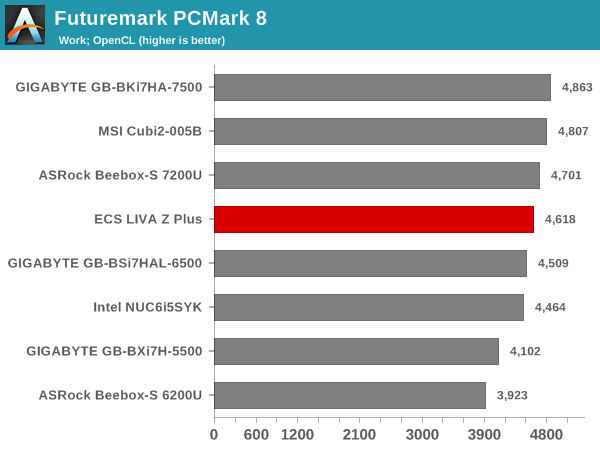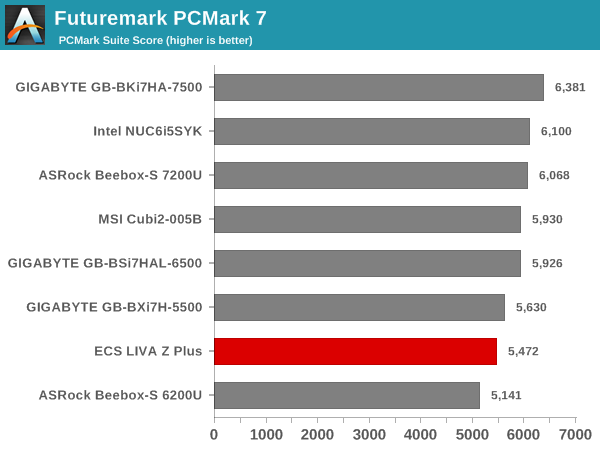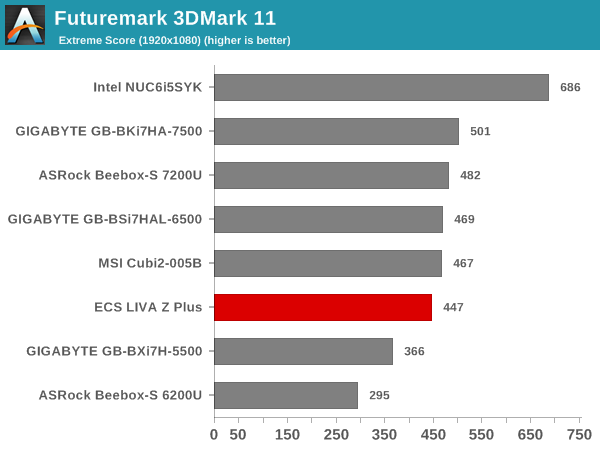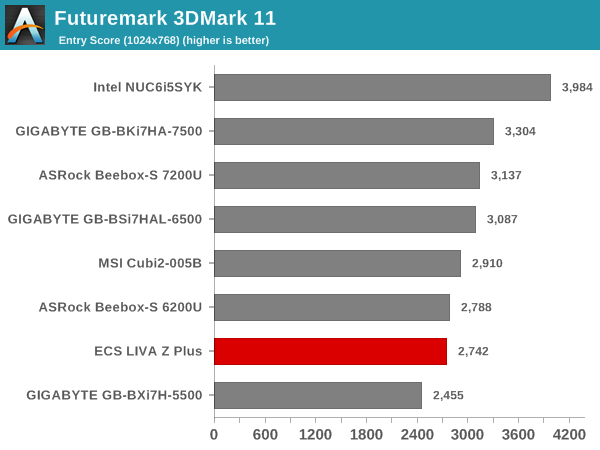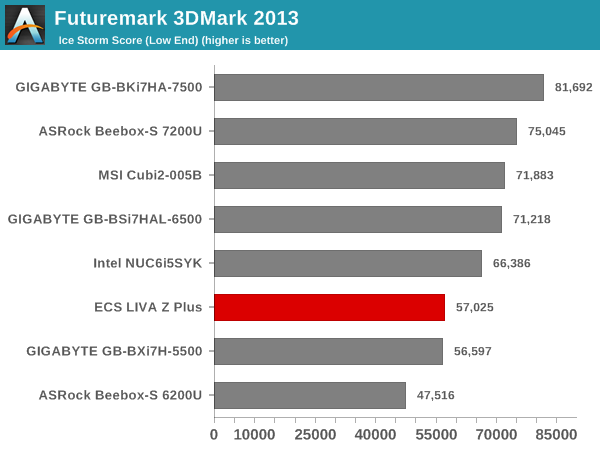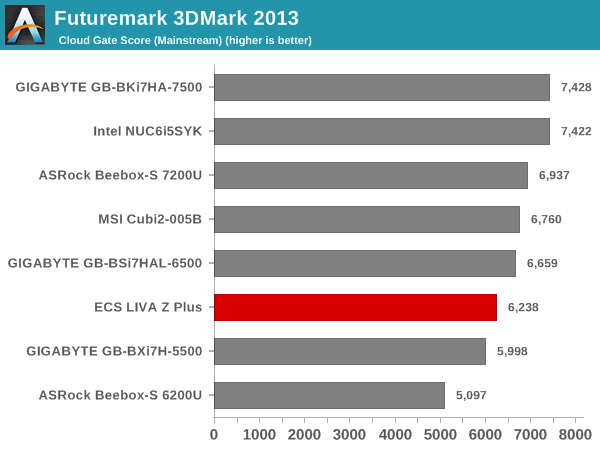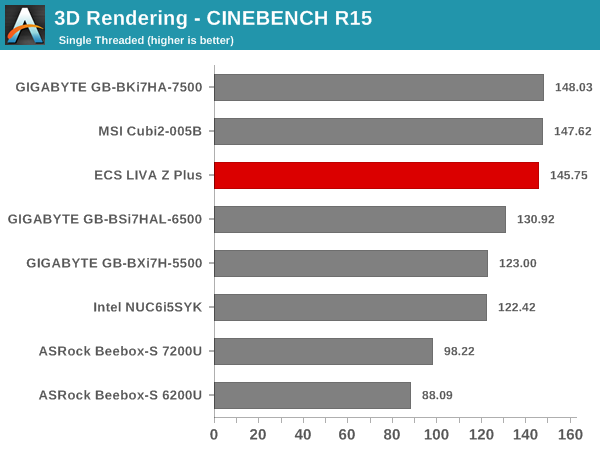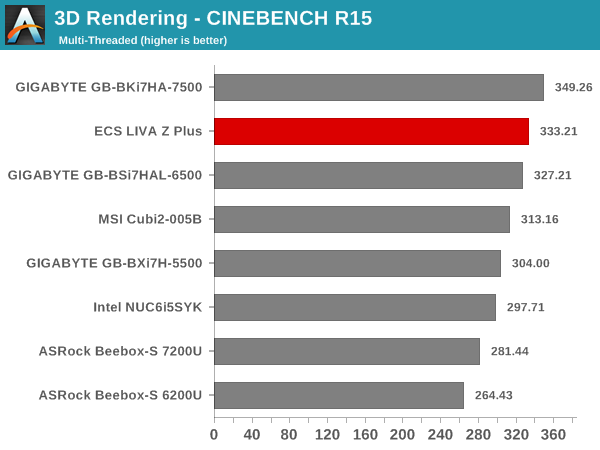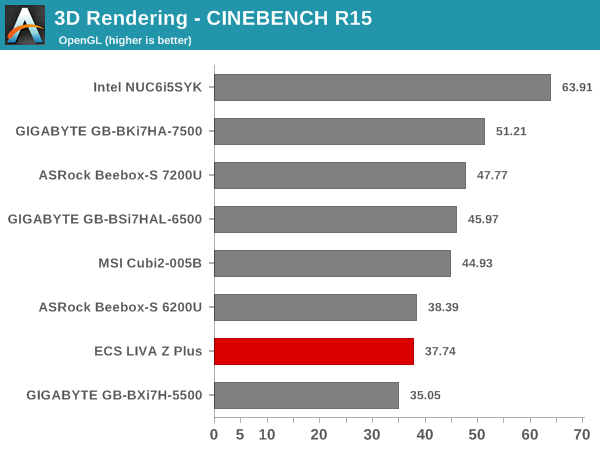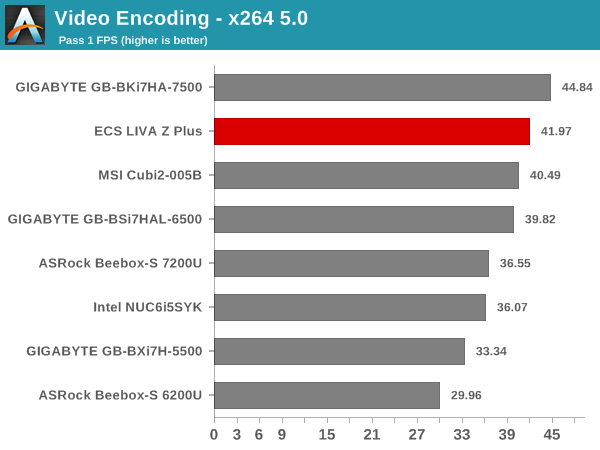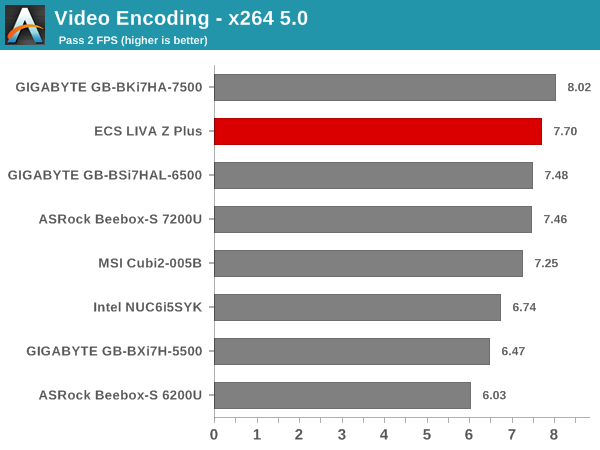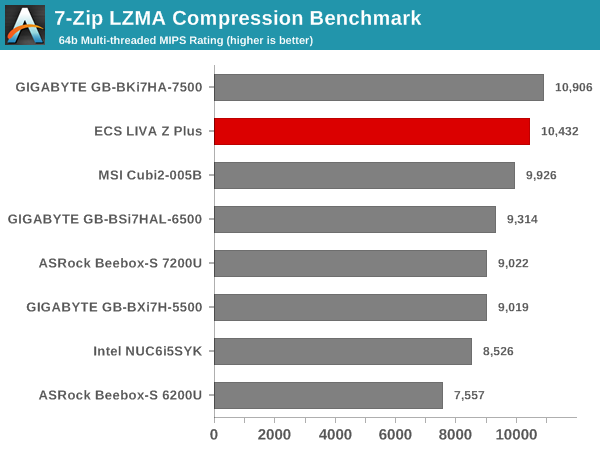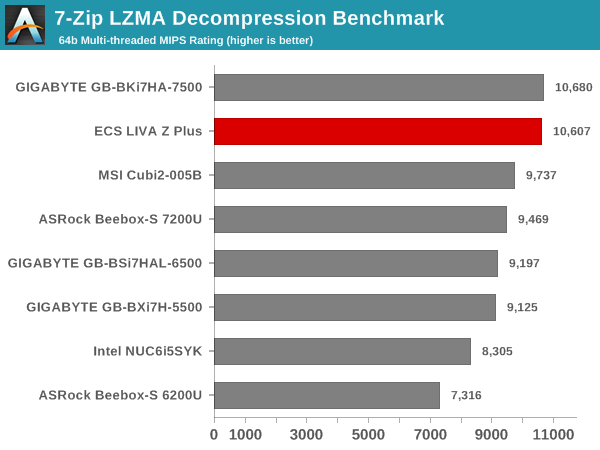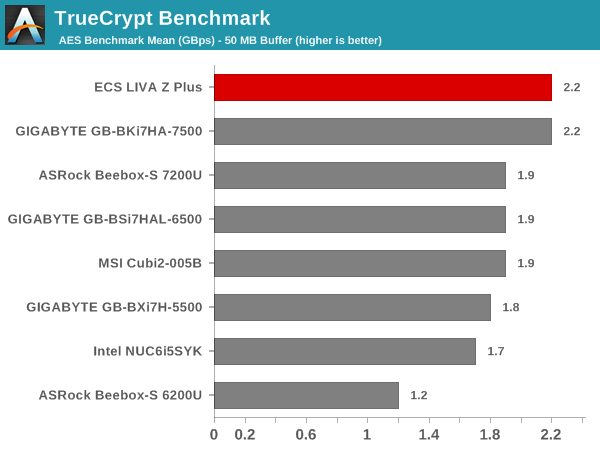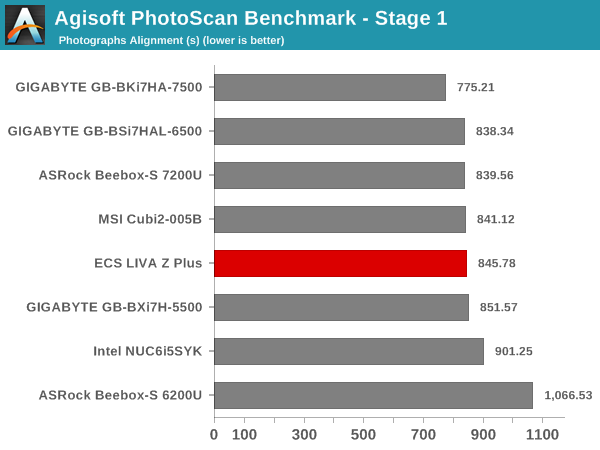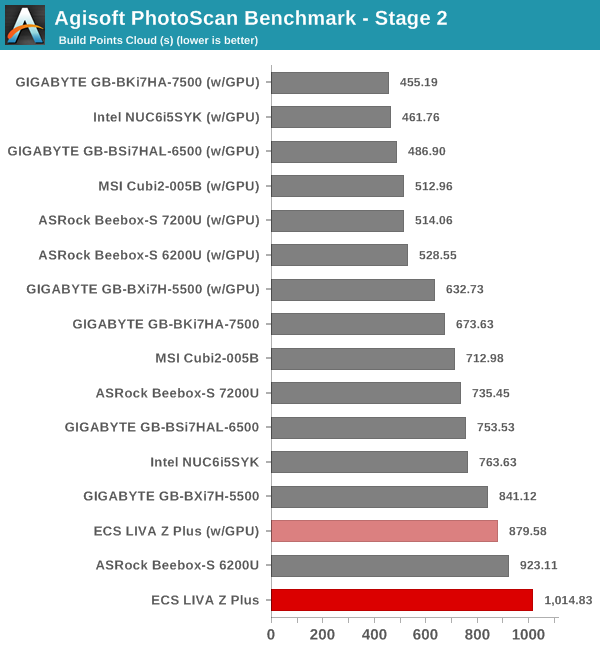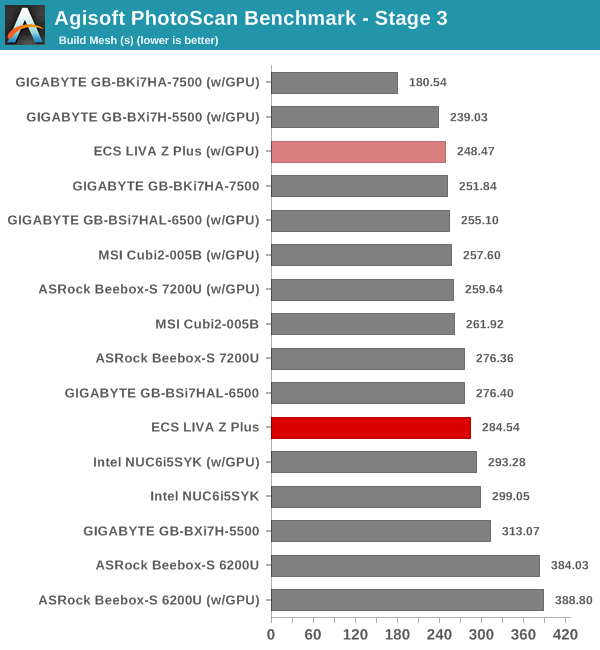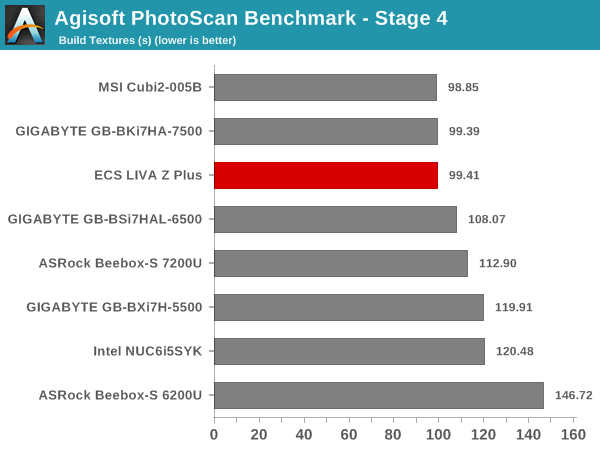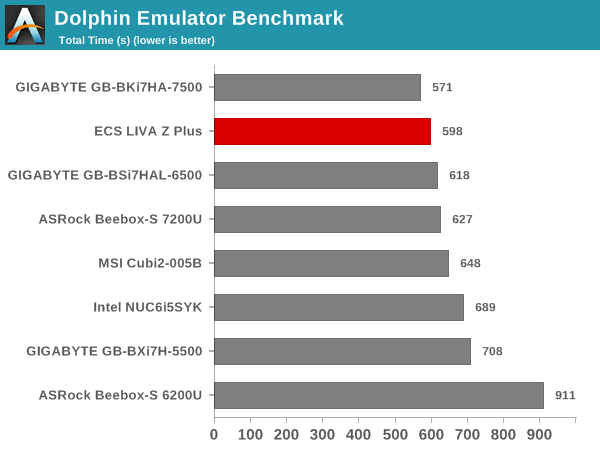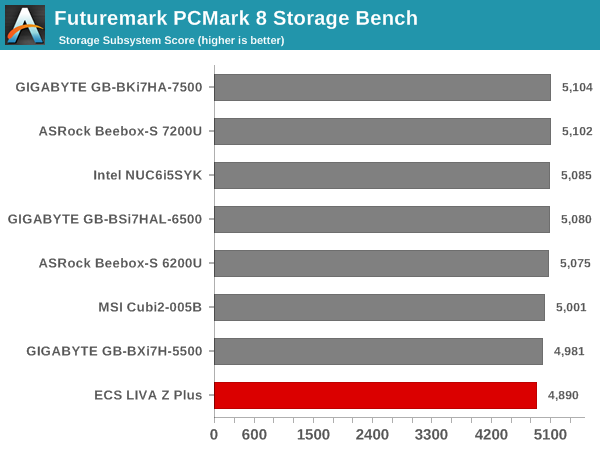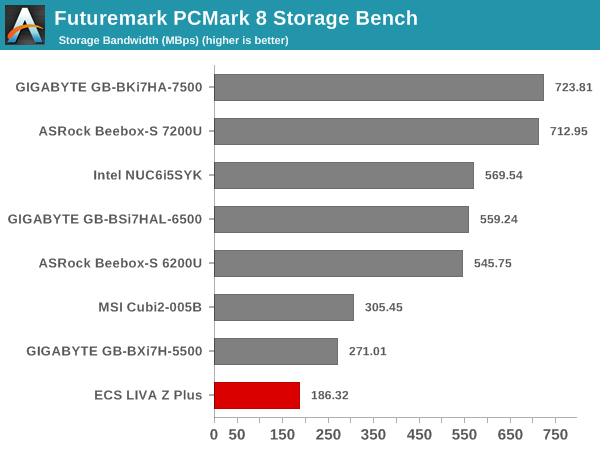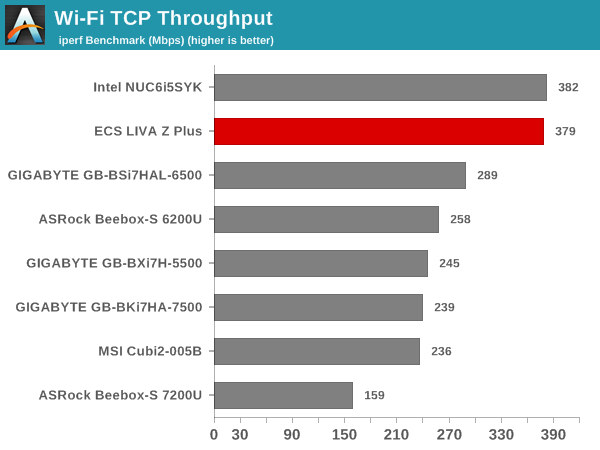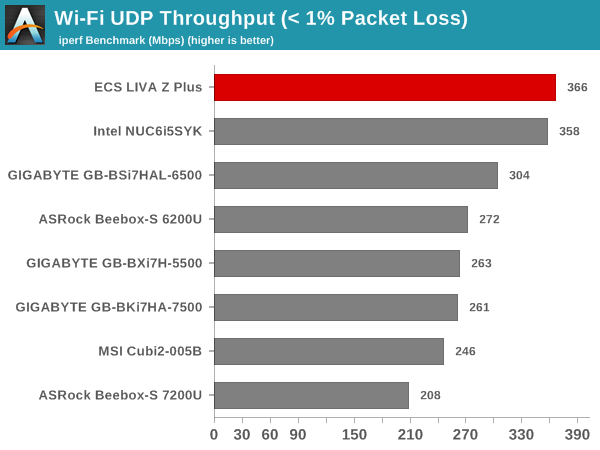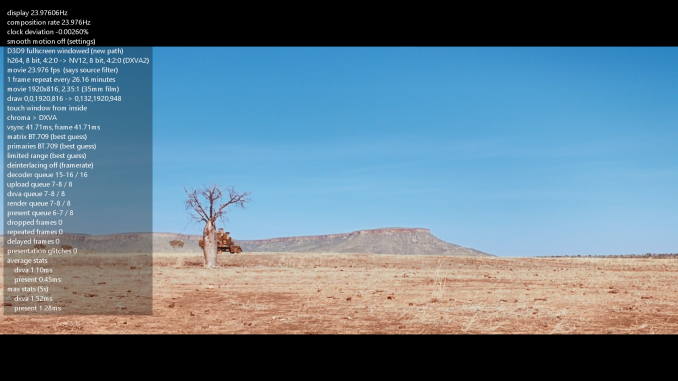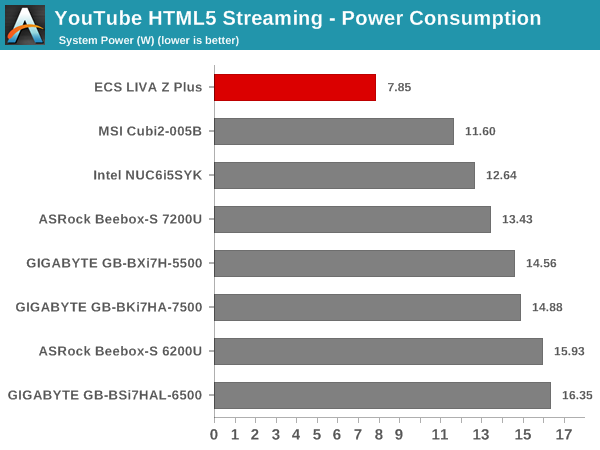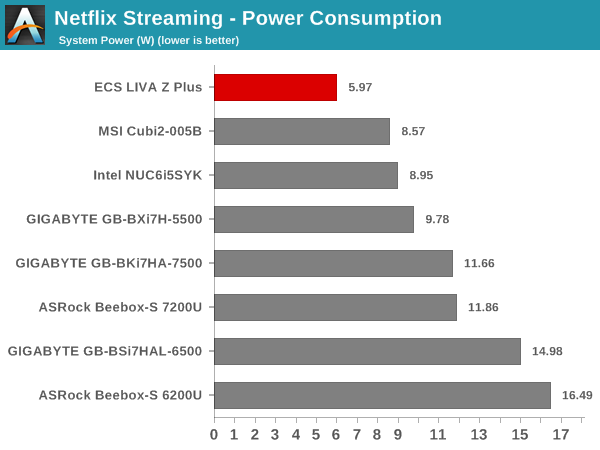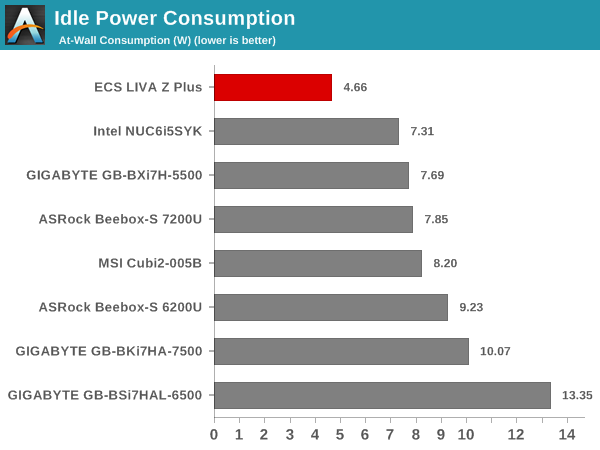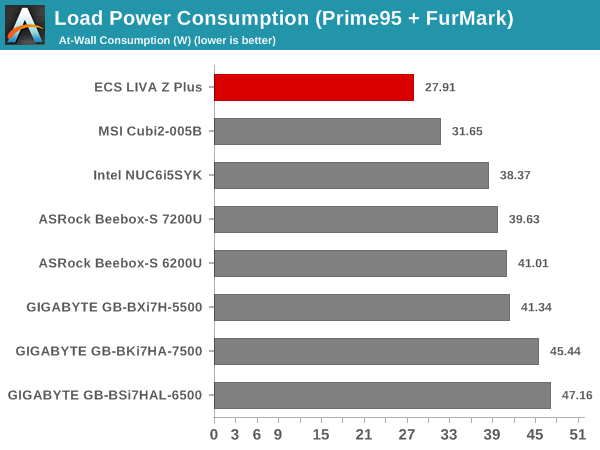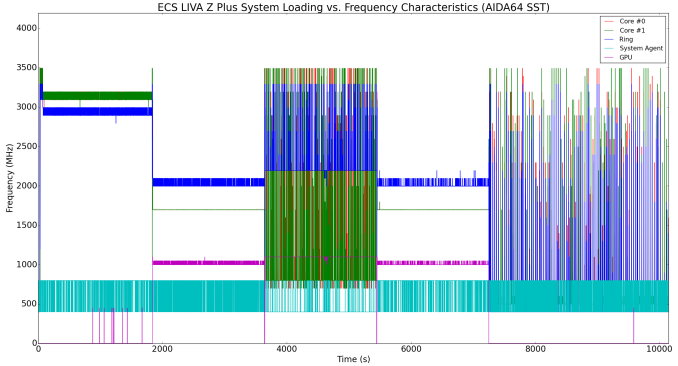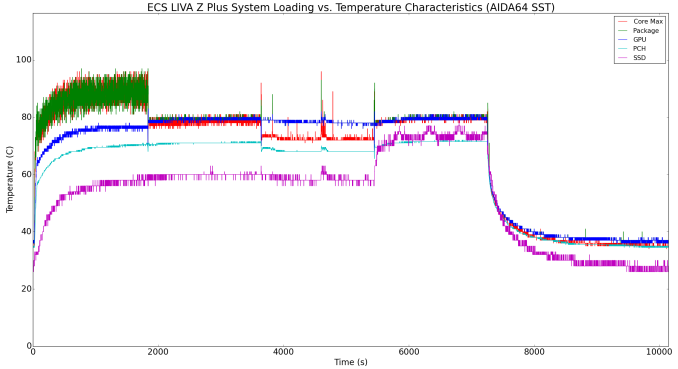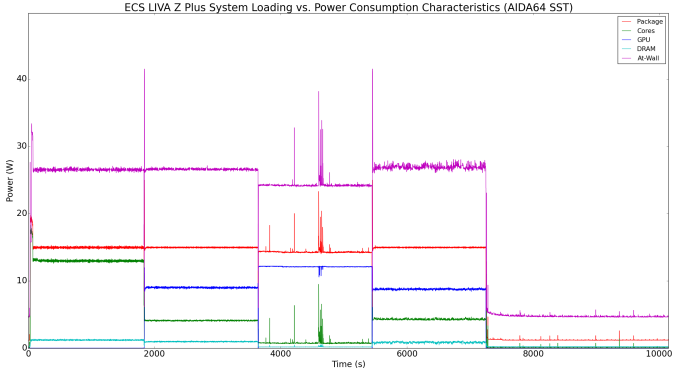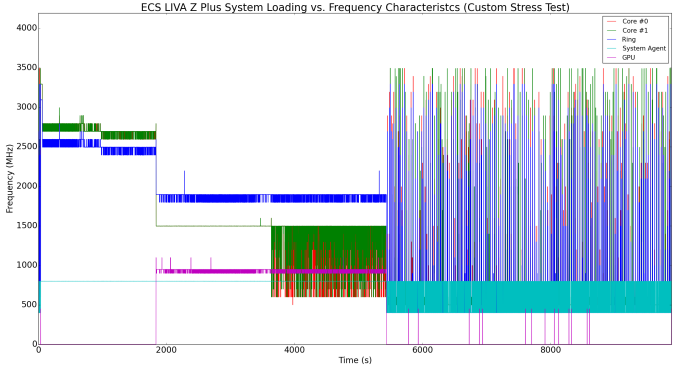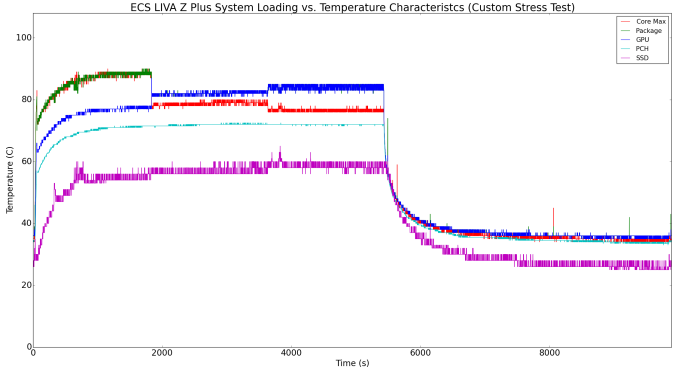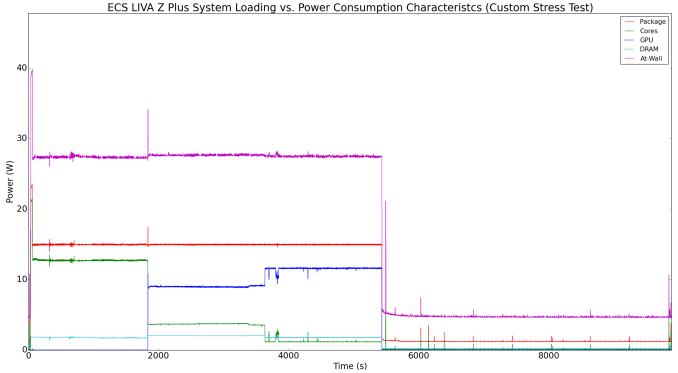Ultra-compact form factor (UCFF) PCs for business deployments have become popular in the recent past. Compared to traditional UCFF PCs, these business use-cases require ease of management and administration by IT staff. Intel supplies a set of features under the vPro tag for this purpose. This is enabled on select CPU SKUs. OEMs also have limited options for certain components such as the LAN controller. ECS launched the LIVA Z Plus earlier this year, and it was one of the first Kaby Lake UCFF PCs to come with a vPro SKU.
UCFF PCs have traditionally catered to the consumer market. We have seen a few systems from the likes of Logic Supply, and even Intel itself, that cater to the business and industrial PC segment. The key here is the use of a CPU with the vPro features enabled. Such systems have usually carried a premium compared to their home consumer-targeted counterparts. The LIVA series of UCFF PCs from ECS has made a mark in the market by focusing on the value segment. While a majority of the LIVA models have been based on the Atom platform, ECS has tried to expand its reach with the LIVA Core (based on Broadwell-Y) and the LIVA One (mini-STX platform based on Skylake).
The LIVA Z Plus from ECS brings Kaby Lake-U to the table with vPro enabled. The platform feature set and pricing, as is usual with ECS, makes it target the developing markets. The LIVA Z Plus comes ‘barebones’ in the sense that the end-user only needs to supply the OS. The system has two DDR4 SODIMM slots, with one 4GB SO-DIMM installed. A M.2 2242 SATA / PCIe SSD slot is available, and ECS supplies a 128GB SATA SSD in the sole SKU that is planned for the retail market. That SKU comes with a Core i5-7300U, but ECS is also ready to equip the systems with either a Core i3-7100U or Celeron 3965U. However, those two variants are not vPro-capable.
In terms of external appearance and I/O ports, the ECS LIVA Z Plus is the same as the ECS LIVA Z that we reviewed a few weeks back. However, the internals are very different. While the LIVA Z could get away with passive cooling thanks to the 6W TDP Apollo Lake SoC, the LIVA Z Plus integrates a fan to keep the 15W TDP Core i5-7300U within the appropriate thermal limits. The vPro platform makes it necessary for ECS to use an Intel LAN controller. While the LIVA Z integrated two Realtek LAN controllers, the LIVA Z Plus uses an Intel I219-LM and a Realtek LAN controller for the two GbE ports. The WLAN component in the LIVA Z Plus is also a much improved one – a 2×2 Intel AC8260, compared to the 1×1 Intel AC3165 in the LIVA Z. While the LIVA Z was equipped with 32GB eMMC and 4GB DDR3 RAM, the LIVA Z Plus comes with a 128GB M.2 SATA SSD and 4GB of DDR4 RAM.
ECS sampled us a pre-production engineering sample of the LIVA Z Plus. The key differences compared to the version slated to ship eventually were an out-of-date ME firmware and system BIOS (that prevented us from testing vPro features such as Intel AMT etc.). The full specifications of our review configuration are summarized in the table below.
| ECS LIVA Z Plus Specifications |
| Processor |
Intel Core i5-7300U
Kaby Lake, 2C/4T, 2.6 GHz (Turbo to 3.5 GHz). 14nm+, 3 MB L2, 15W TDP |
| Memory |
Transcend TS512MSH64V4H DDR4
15-15-15-35 @ 2133 MHz
1×4 GB |
| Graphics |
Intel HD Graphics 620 |
| Disk Drive(s) |
Transcend TS128GMTS400
(512 GB; M.2 Type 2242 SATA III; 20nm; MLC NAND) |
| Networking |
Intel Dual Band Wireless-AC 8260
(2×2 802.11ac – 866 Mbps)
1x Intel I219-LM Gigabit LAN
1x Realtek RTL8168/8111 Gigabit LAN |
| Audio |
3.5mm Headphone Jack
Capable of 5.1/7.1 digital output with HD audio bitstreaming (HDMI) |
| Display |
1x HDMI 1.4a
1x mini-DisplayPort 1.2 |
| Miscellaneous I/O Ports |
3x USB 3.0 Type-A
1x USB 3.0 Type-C |
| Operating System |
Retail unit is barebones, but we installed Windows 10 Pro x64 |
| Pricing (As configured) |
$ 489 |
| Full Specifications |
ECS LIVA Z Plus Specifications |
The ECS LIVA Z Plus package comes with a 65W (19V @ 3.42A) AC adapter and a VESA mount / screws in addition to the main unit. Windows 10 is the only officially supported OS, and all the drivers were downloaded on our review unit from the ECS website.

One of the interesting hardware components in the LIVA Z Plus is the integrated digital microphone (similar to the LIVA Z). This allows the end user to configure it as an always-listening machine (if needed), without the need to connect an external microphone. The other selling point is the availability of two GbE RJ-45 ports. While one port uses an Intel Ethernet controller, ECS has taken the cost factor into consideration and opted for a Realtek controller behind the second port.
The industrial design is attractive and the unit feels solid. The chassis is made of plastic (not uncommon at the targeted price point). The internal thermal design (pictured in the above gallery) involves heat drawn away from the main package via two heat pipes to a finned heat sink. A miniature fan is attached to the underside of the chassis top to blow air through the heat sink. There are vents on either side of the chassis, but, it is not clear if the vents are engineered in a way that allows inlet air flow in conjunction with the fan’s placement. In any case, we will take a look at the effectiveness of the thermal design in a later section.
The Kaby Lake-U platform is very similar to that of Skylake-U. We have discussed the distribution of the high-speed I/O lanes in many reviews in the past. The relevant aspect here is the way the lanes are utilized in the ECS LIVA Z Plus. Note that the PCIe lanes used for the M.2 slot are not reported here since the system was configured with a SATA SSD.
- PCI-E 2.0 x1 port #6 In Use @ x1 (Intel Dual Band Wireless-AC 8260 AC 2×2 HMC WiFi Adapter)
- PCI-E 2.0 x1 port #11 In Use @ x1 (Realtek RTL8168/8111 PCI-E Gigabit Ethernet Adapter)
In the table below, we have an overview of the various systems that we are comparing the ECS LIVA Z Plus against. Note that they may not belong to the same market segment. The relevant configuration details of the machines are provided so that readers have an understanding of why some benchmark numbers are skewed for or against the ECS LIVA Z Plus when we come to those sections.
| Comparative PC Configurations |
| Aspect |
ECS LIVA Z Plus |
|
| CPU |
Intel Core i5-7300U |
Intel Core i5-7300U |
| GPU |
Intel HD Graphics 620 |
Intel HD Graphics 620 |
| RAM |
Transcend TS512MSH64V4H DDR4
15-15-15-35 @ 2133 MHz
1×4 GB |
Transcend TS512MSH64V4H DDR4
15-15-15-35 @ 2133 MHz
1×4 GB |
| Storage |
Transcend TS128GMTS400
(512 GB; M.2 Type 2242 SATA III; 20nm; MLC NAND) |
Transcend TS128GMTS400
(512 GB; M.2 Type 2242 SATA III; 20nm; MLC NAND) |
| Wi-Fi |
Intel Dual Band Wireless-AC 8260
(2×2 802.11ac – 866 Mbps) |
Intel Dual Band Wireless-AC 8260
(2×2 802.11ac – 866 Mbps) |
| Price (in USD, when built) |
$ 489 |
$ 489 |
The ECS LIVA Z Plus was evaluated using our standard test suite for low power desktops / industrial PCs. Not all benchmarks were processed on all the machines due to updates in our testing procedures. Therefore, the list of PCs in each graph might not be the same. In the first section, we will be looking at SYSmark 2014 SE, as well as some of the Futuremark benchmarks.
BAPCo SYSmark 2014 SE
BAPCo’s SYSmark 2014 SE is an application-based benchmark that uses real-world applications to replay usage patterns of business users in the areas of office productivity, media creation and data/financial analysis. In addition, it also addresses the responsiveness aspect which deals with user experience as related to application and file launches, multi-tasking etc. Scores are meant to be compared against a reference desktop (the SYSmark 2014 SE calibration system in the graphs below). While the SYSmark 2014 benchmark used a Haswell-based desktop configuration, the SYSmark 2014 SE makes the move to a Lenovo ThinkCenter M800 (Intel Core i3-6100, 4GB RAM and a 256GB SATA SSD). The calibration system scores 1000 in each of the scenarios. A score of, say, 2000, would imply that the system under test is twice as fast as the reference system.
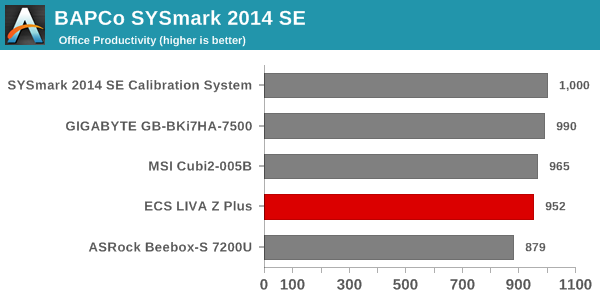
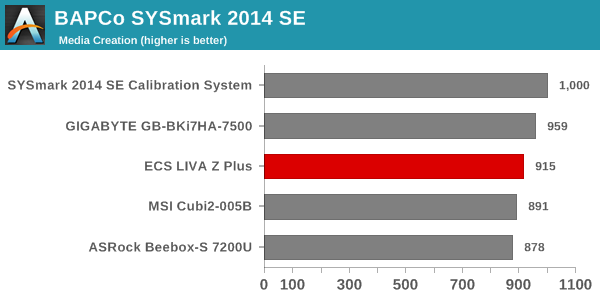
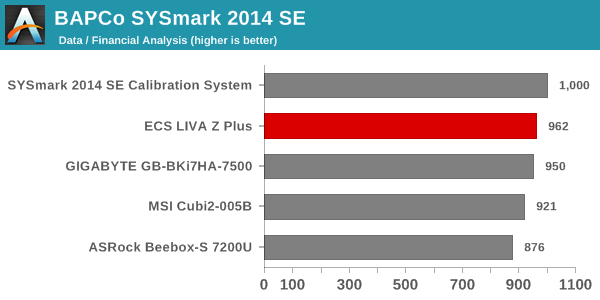
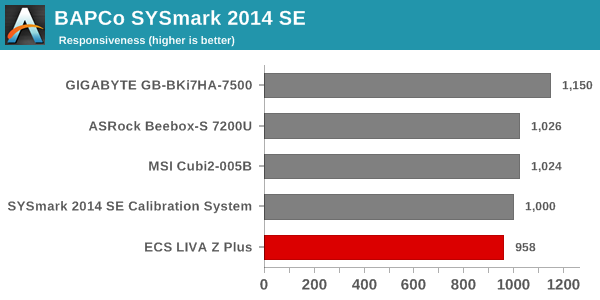
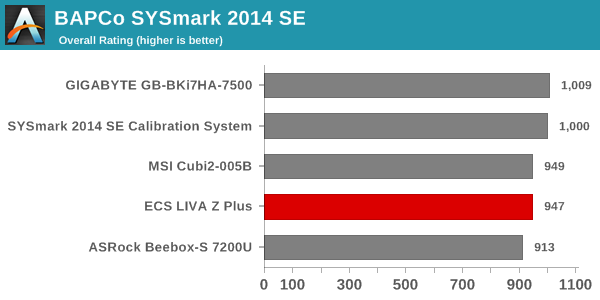
SYSmark 2014 SE also adds energy measurement to the mix. A high score in the SYSmark benchmarks might be nice to have, but, potential customers also need to determine the balance between power consumption and the efficiency of the system. For example, in the average office scenario, it might not be worth purchasing a noisy and power-hungry PC just because it ends up with a 2000 score in the SYSmark 2014 SE benchmarks. In order to provide a balanced perspective, SYSmark 2014 SE also allows vendors and decision makers to track the energy consumption during each workload. In the graphs below, we find the total energy consumed by the PC under test for a single iteration of each SYSmark 2014 SE workload and how it compares against the calibration systems.
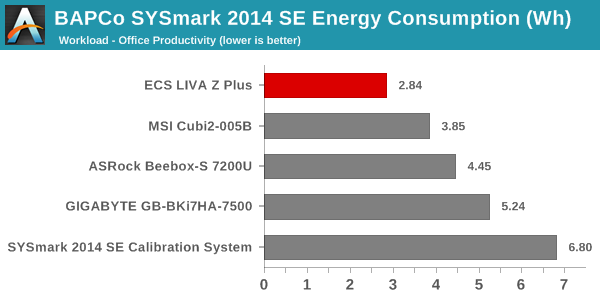
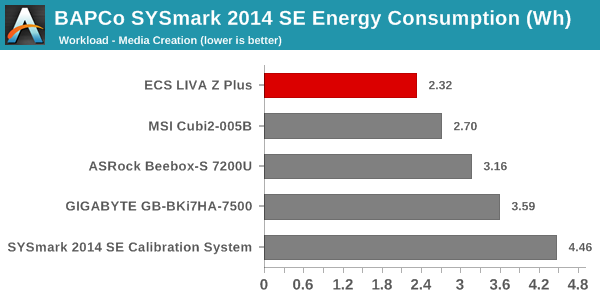
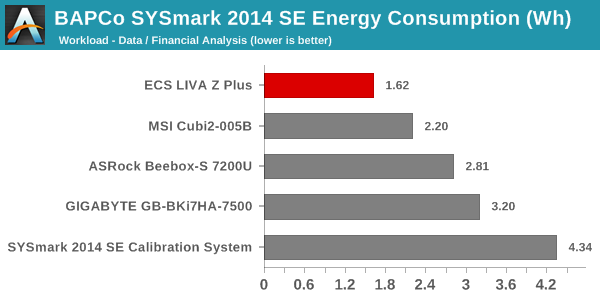
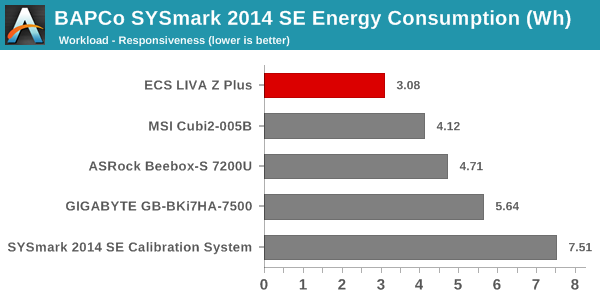
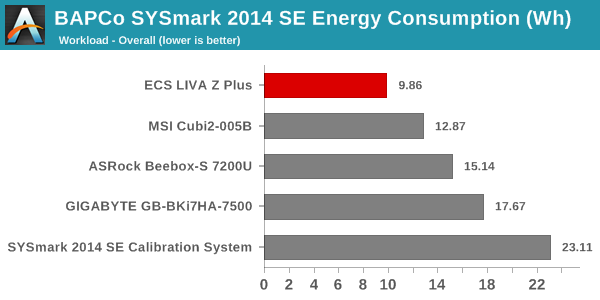
The LIVA Z Plus is equipped with the Core i5-7300U, which has a slightly higher base frequency compared to the Core i5-7200U in the Beebox. However, the amount of L2 cache as well as the base frequency is better for the Core i7s in the MSI Cubi 2 and the BRIX systems in the above graphs. However, the LIVA Z Plus leaves some performance on the table by only using one of the two available SODIMM slots. That, combined with a SATA SSD (instead of NVMe), does help in lowering the energy consumed during the various SYSmark 2014 SE workloads.
Futuremark PCMark 8
PCMark 8 provides various usage scenarios (home, creative and work) and offers ways to benchmark both baseline (CPU-only) as well as OpenCL accelerated (CPU + GPU) performance. We benchmarked select PCs for the OpenCL accelerated performance in all three usage scenarios. These scores are heavily influenced by the CPU in the system, as well as the memory configuration. The ECS LIVA Z Plus comes in the middle of the pack in these benchmarks.
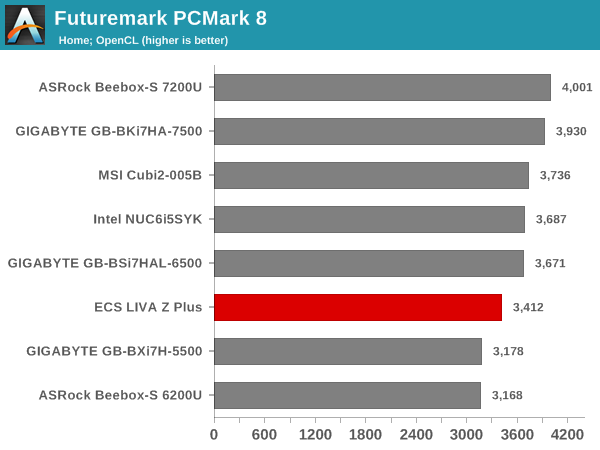
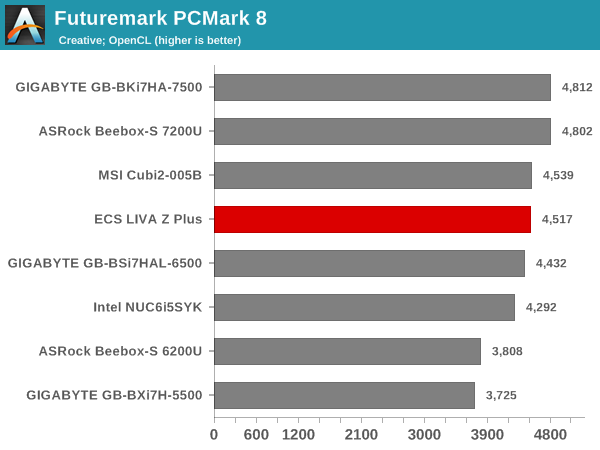
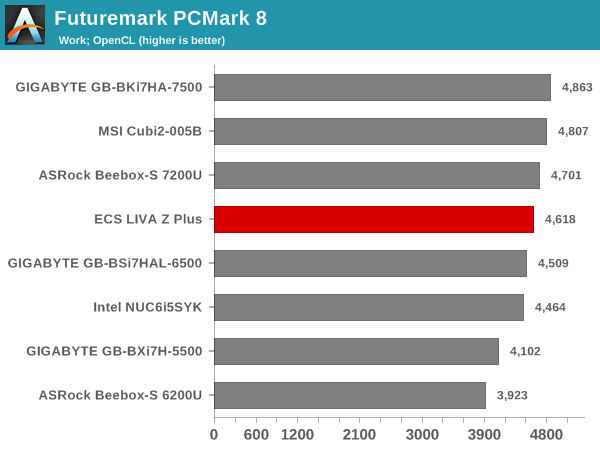
Miscellaneous Futuremark Benchmarks
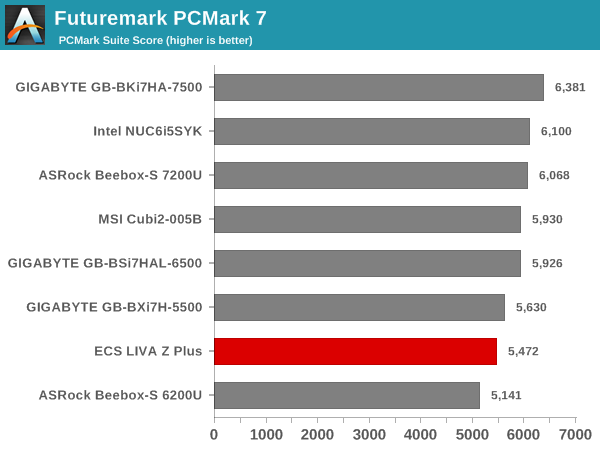
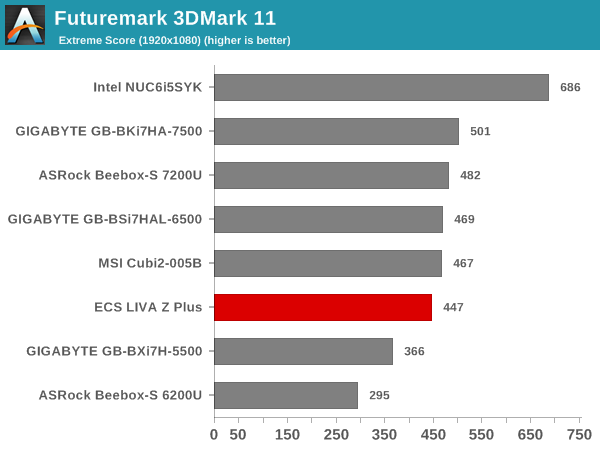
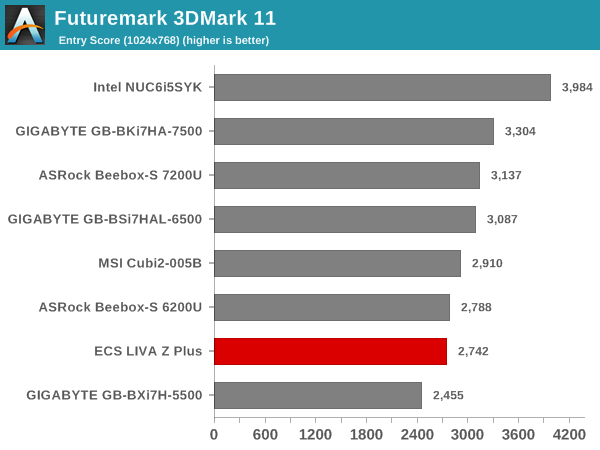
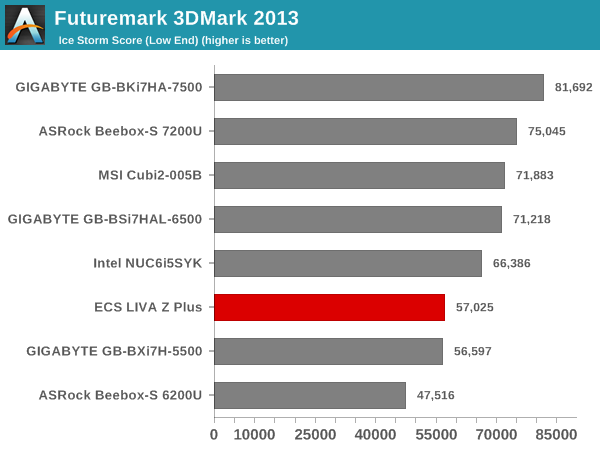
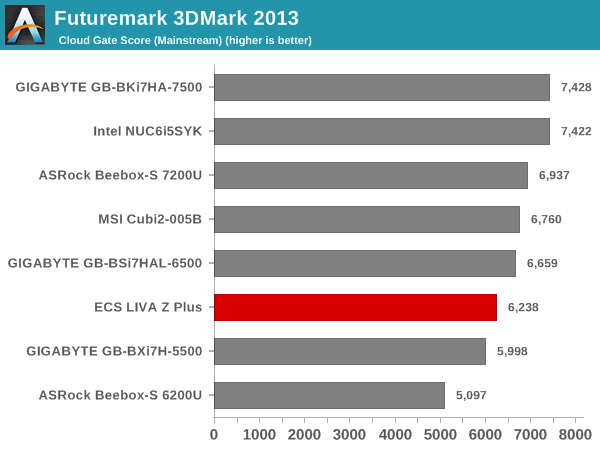
3D Rendering – CINEBENCH R15
We have moved on from R11.5 to R15 for 3D rendering evaluation. CINEBENCH R15 provides three benchmark modes – OpenGL, single threaded and multi-threaded. Evaluation of select PCs in all three modes provided us the following results. On the CPU-limited workloads, we find that the higher base frequency and turbo speeds help the ECS LIVA Z Plus land in the top three. The OpenGL version is probably handicapped by the memory configuration, considering that the GPU operating frequencies are pretty much the same across all the considered KBL-U PCs.
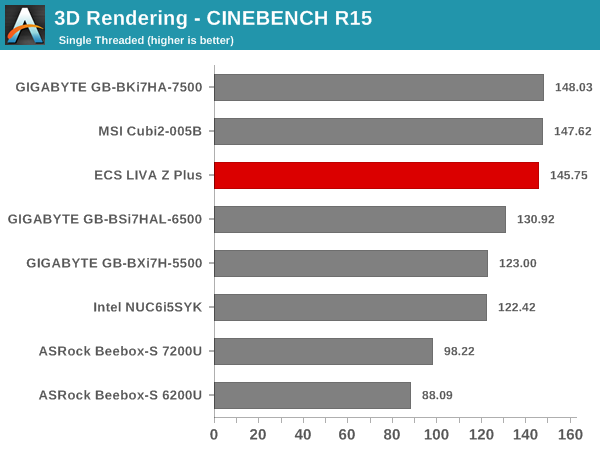
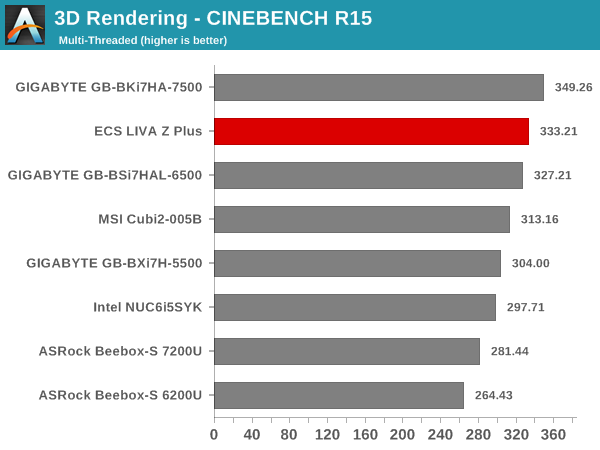
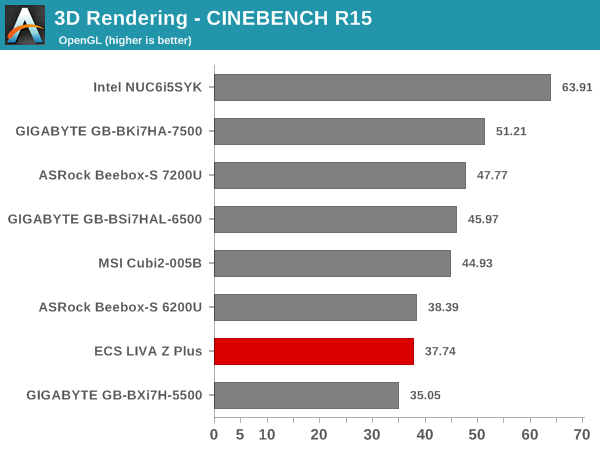
In this section, we mainly look at benchmark modes in programs used on a day-to-day basis, i.e, application performance and not synthetic workloads.
x264 Benchmark
First off, we have some video encoding benchmarks courtesy of x264 HD Benchmark v5.0. This is simply a test of CPU performance. As expected, the Core i5-7300U is bettered only by the Core i7 in the KBL-U BRIX.
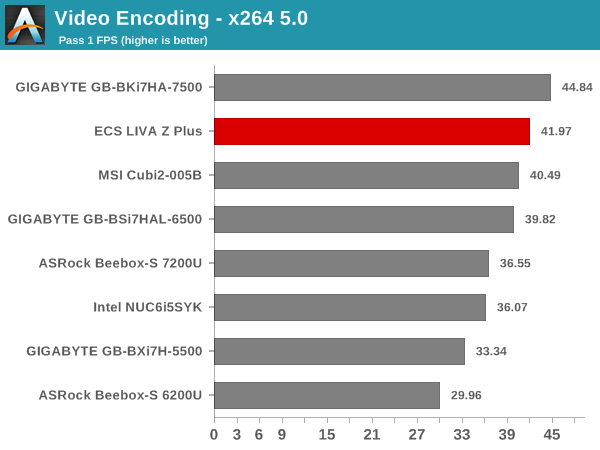
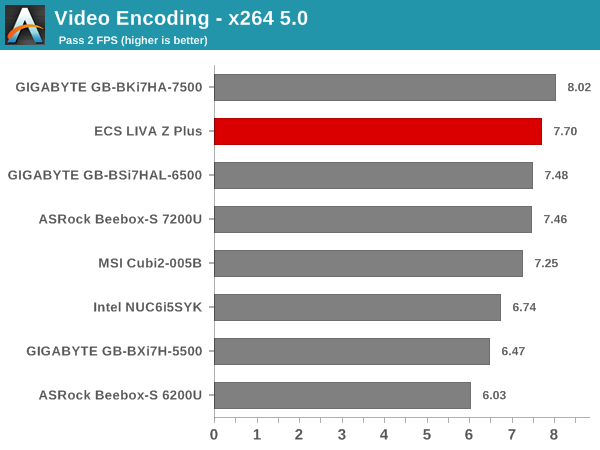
7-Zip
7-Zip is a very effective and efficient compression program, often beating out OpenCL accelerated commercial programs in benchmarks even while using just the CPU power. 7-Zip has a benchmarking program that provides tons of details regarding the underlying CPU’s efficiency. In this subsection, we are interested in the compression and decompression MIPS ratings when utilizing all the available threads. The results follow a trend similar to what we observed in the x264 benchmark.
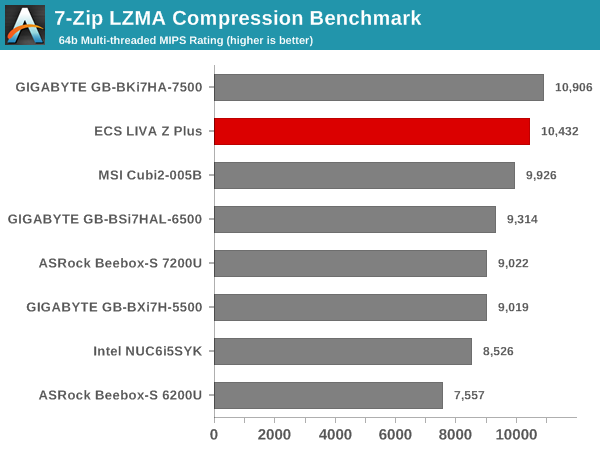
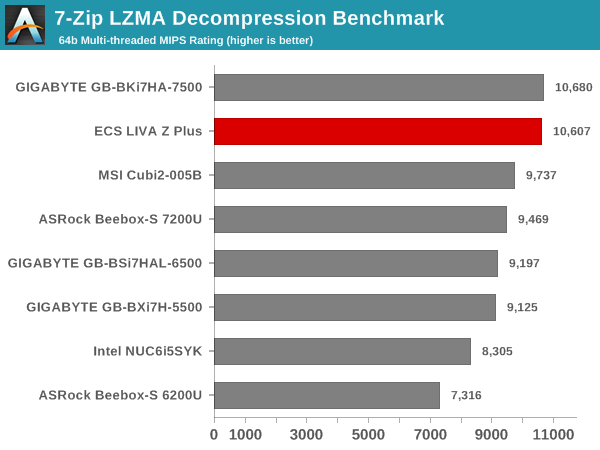
TrueCrypt
As businesses (and even home consumers) become more security conscious, the importance of encryption can’t be overstated. CPUs supporting the AES-NI instruction can accelerate the encryption and decryption processes The Core i5-7300U in the ECS LIVA Z Plus does have AES-NI support. TrueCrypt, a popular open-source disk encryption program can take advantage of the AES-NI capabilities. The TrueCrypt internal benchmark provides some interesting cryptography-related numbers. In the graph below, we can get an idea of how fast a TrueCrypt volume would behave in the ECS LIVA Z Plus and how it would compare with other select PCs. This is a purely CPU feature / clock speed based test.
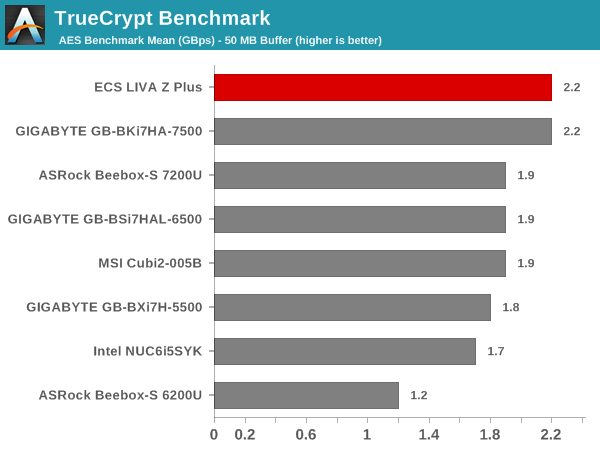
Agisoft Photoscan
Agisoft PhotoScan is a commercial program that converts 2D images into 3D point maps, meshes and textures. The program designers sent us a command line version in order to evaluate the efficiency of various systems that go under our review scanner. The command line version has two benchmark modes, one using the CPU and the other using both the CPU and GPU (via OpenCL). The benchmark takes around 50 photographs and does four stages of computation:
- Stage 1: Align Photographs
- Stage 2: Build Point Cloud (capable of OpenCL acceleration)
- Stage 3: Build Mesh
- Stage 4: Build Textures
We record the time taken for each stage. Since various elements of the software are single threaded, others multithreaded, and some use GPUs, it is interesting to record the effects of CPU generations, speeds, number of cores, DRAM parameters and the GPU using this software. Here, the memory configuration limitations of the LIVA Z Plus catch up, leading to the system coming in the middle of the pack below systems that have CPUs running at lower clock speeds.
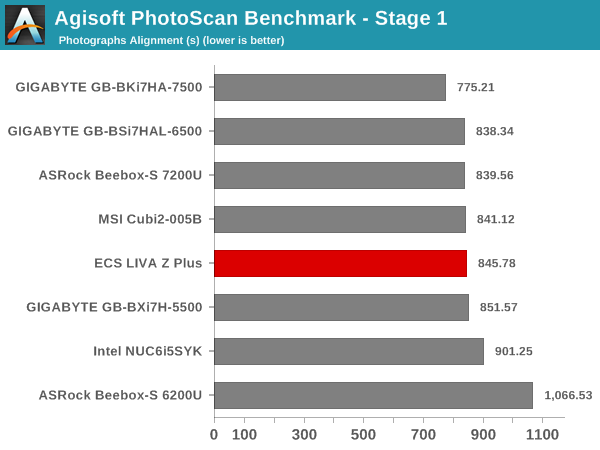
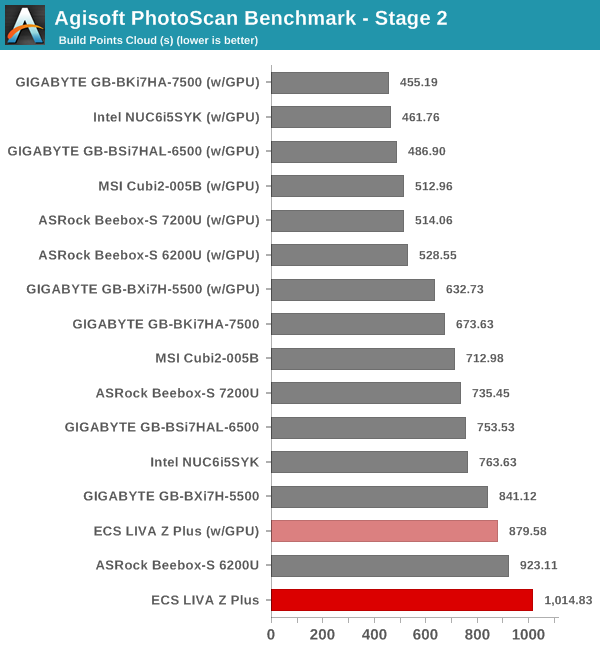
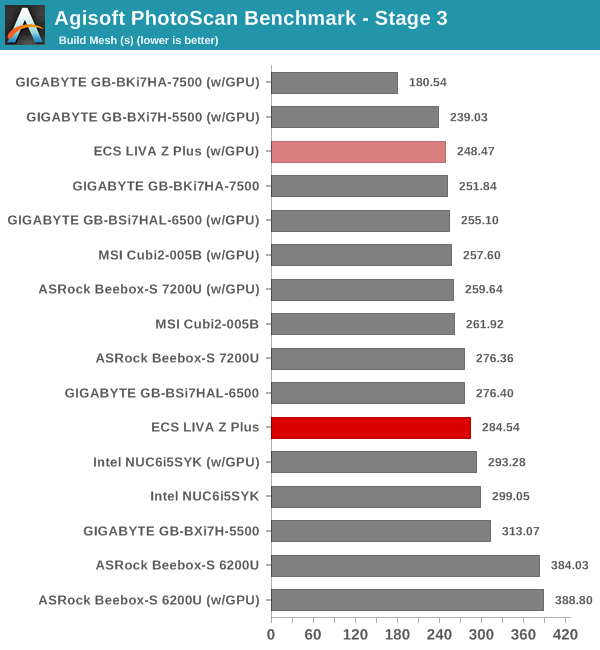
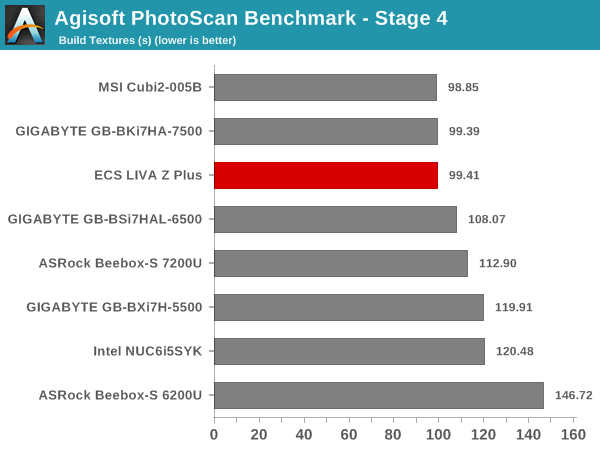
Dolphin Emulator
Wrapping up our application benchmark numbers is the Dolphin Emulator benchmark mode results. This is again a test of the CPU capabilities, and the results are similar to what we observed earlier in this section.
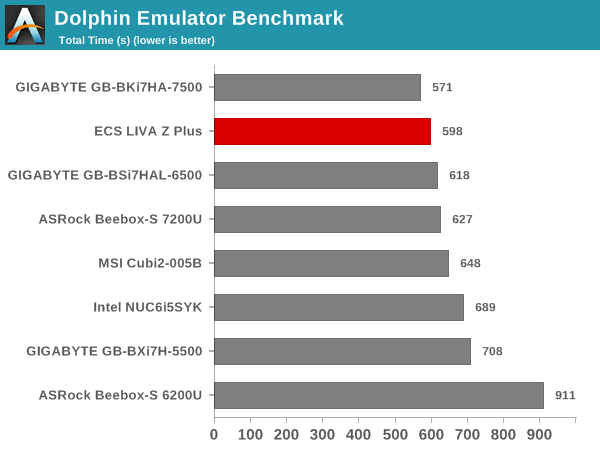
Networking and storage are two major aspects which influence our experience with any computing system. This section presents results from our evaluation of these aspects in the ECS LIVA Z Plus. On the storage side, one option would be repetition of our strenuous SSD review tests on the drive(s) in the PC. Fortunately, to avoid that overkill, PCMark 8 has a storage bench where certain common workloads such as loading games and document processing are replayed on the target drive. Results are presented in two forms, one being a benchmark number and the other, a bandwidth figure. We ran the PCMark 8 storage bench on selected PCs and the results are presented below.
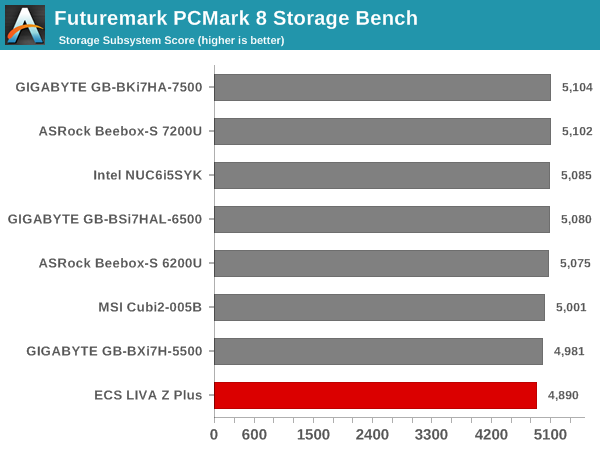
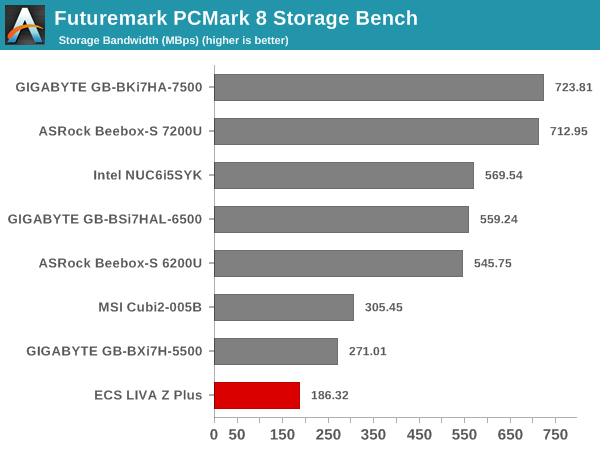
The Transcend MTS400 SSD uses the Silicon Motion SM2246EN SSD controller together with Micron’s 20nm MLC flash. While the performance will not set any benchmark records, reliability ought to be good given the use of MLC. That said, the use of a SATA SSD of relatively low capacity (128GB) means that the system ends up at the bottom of our storage benchmark charts. The close numbers in the storage bench (not bandwidth) suggests that the appearance at the graph’s bottom is not as bad as it sounds when it comes to rseponsiveness.
On the networking side, we restricted ourselves to the evaluation of the WLAN component. Our standard test router is the Netgear R7000 Nighthawk configured with both 2.4 GHz and 5 GHz networks. The router is placed approximately 20 ft. away, separated by a drywall (as in a typical US building). A wired client is connected to the R7000 and serves as one endpoint for iperf evaluation. The PC under test is made to connect to either the 5 GHz (preferred) or 2.4 GHz SSID and iperf tests are conducted for both TCP and UDP transfers. It is ensured that the PC under test is the only wireless client for the Netgear R7000. We evaluate total throughput for up to 32 simultaneous TCP connections using iperf and present the highest number in the graph below.
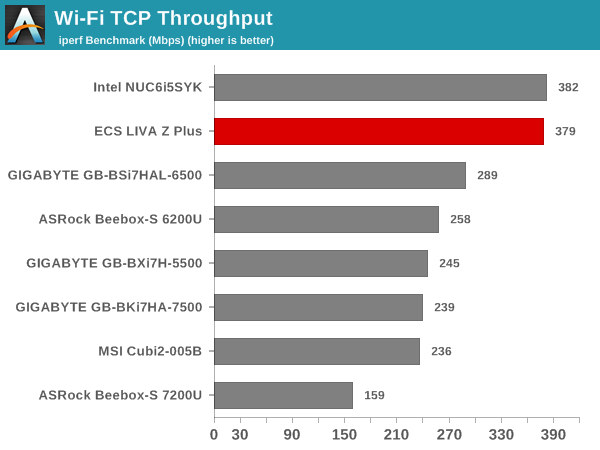
In the UDP case, we try to transfer data at the highest rate possible for which we get less than 1% packet loss.
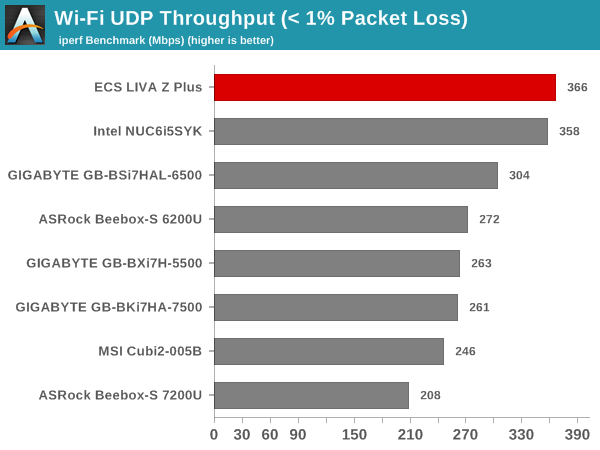
The use of a 2×2 802.11ac WLAN card (the Intel AC8260) helps the LIVA Z Plus come out on top in the WLAN benchmarks. Many UCFF PCs still continue to use 1×1 cards. The choice made by ECS for the LIVA Z Plus is a welcome one.
The ECS LIVA Z Plus is an actively cooled PC. That said, the fan curves in the BIOS are such that the system is much quieter compared to other Kaby Lake-U PCs that we have evaluated before. Unfortunately, despite the presence of Kaby Lake, the board doesn’t integrate a LSPCon for HDMI 2.0 / Netflix 4K support. As such, it is not a perfect HTPC. We have also evaluated the HTPC credentials of the Intel HD Graphics 620 in multiple reviews before. Therefore, our focus in this section will be only to determine the system efficiency while processing common HTPC workloads.
Refresh Rate Accuracy
Starting with Haswell, Intel, AMD and NVIDIA have been on par with respect to display refresh rate accuracy. The most important refresh rate for videophiles is obviously 23.976 Hz (the 23 Hz setting). As expected, the ECS LIVA Z Plus has no trouble with refreshing the display appropriately in this setting.
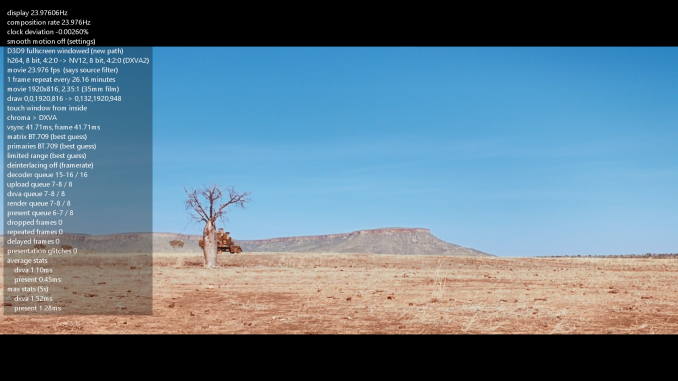
The gallery below presents some of the other refresh rates that we tested out. The first statistic in madVR’s OSD indicates the display refresh rate.
Network Streaming Efficiency
Evaluation of OTT playback efficiency was done by playing back our standard YouTube test stream and five minutes from our standard Netflix test title. Using HTML5, the YouTube stream plays back a 720p encoding. Since YouTube now defaults to HTML5 for video playback, we have stopped evaluating Adobe Flash acceleration. Note that only NVIDIA exposes GPU and VPU loads separately. Both Intel and AMD bundle the decoder load along with the GPU load. The following two graphs show the power consumption at the wall for playback of the HTML5 stream in Mozilla Firefox (v 52.0.1).
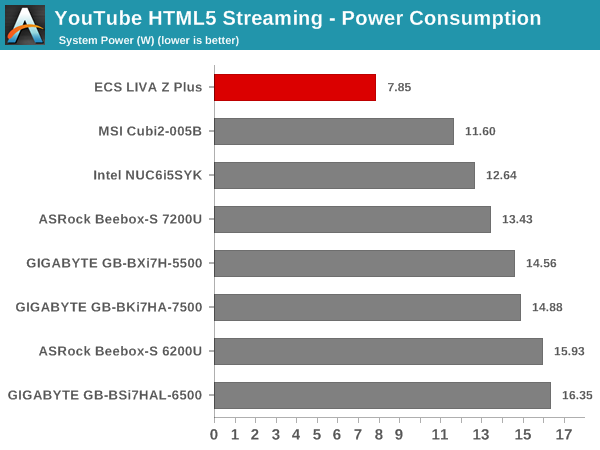
GPU load was around 20.61% for the YouTube HTML5 stream and 0.09197% for the steady state 6 Mbps Netflix streaming case.
Netflix streaming evaluation was done using the Windows 10 Netflix app. Manual stream selection is available (Ctrl-Alt-Shift-S) and debug information / statistics can also be viewed (Ctrl-Alt-Shift-D). Statistics collected for the YouTube streaming experiment were also collected here. The system configuration (single RAM SODIMM, for example) enables the LIVA Z Plus to be one of the most power-efficient for OTT streaming workloads.
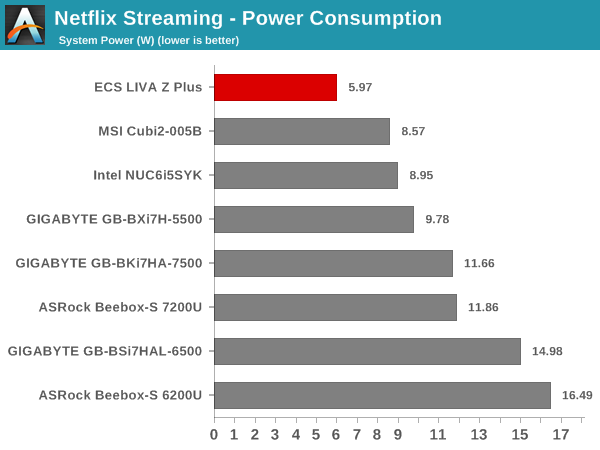
Decoding and Rendering Benchmarks
In order to evaluate local file playback, we concentrate only on Kodi 17.1. In our earlier reviews, we focused on presenting the GPU loading and power consumption at the wall in a table (with problematic streams in bold). Starting with the Broadwell NUC review, we decided to represent the GPU load and power consumption in a graph with dual Y-axes. Elevent different test streams of 90 seconds each were played back with a gap of 30 seconds between each of them. The characteristics of each stream are annotated at the bottom of the graph. Note that the GPU usage is graphed in red and needs to be considered against the left axis, while the at-wall power consumption is graphed in green and needs to be considered against the right axis.
Frame drops are evident whenever the GPU load consistently stays above the 85 – 90% mark. Using Kodi 17.1, this is never the case.

On the whole, the Intel HD Graphics 620 in the ECS LIVA Z Plus performs similarly to other KBL-U-equipped systems for HTPC workloads.
The power consumption at the wall was measured with a 1080p display being driven through the HDMI port. In the graphs below, we compare the idle and load power of the ECS LIVA Z Plus with other low power PCs evaluated before. For load power consumption, we ran the AIDA64 System Stability Test with various stress components, as well as our custom stress workload (combination of Prime95 and Furmark), and noted the maximum sustained power consumption at the wall.
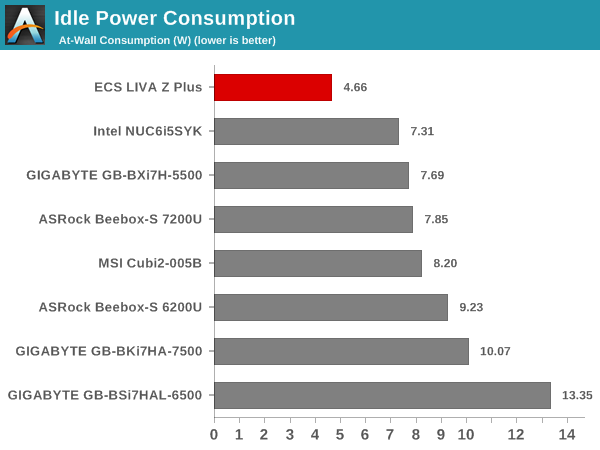
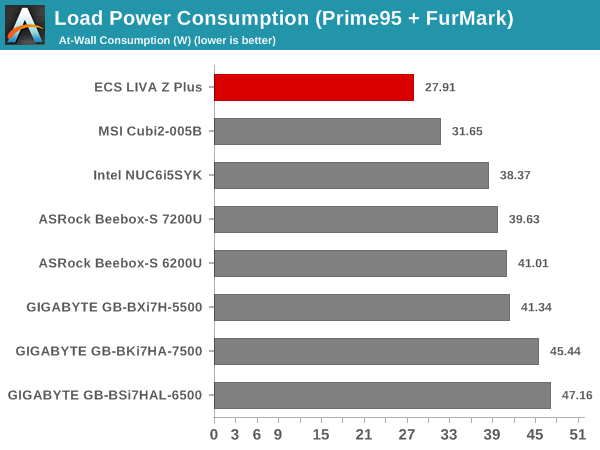
The system configuration and choice of SSD ensures that the idle and load power consumption numbers for the ECS LIVA Z Plus are excellent compared to the other systems with similar performance numbers.
Our thermal stress routine starts with the system at idle, followed by four stages of different system loading profiles using the AIDA64 System Stability Test (each of 30 minutes duration). In the first stage, we stress the CPU, caches and RAM. In the second stage, we add the GPU to the above list. In the third stage, we stress the GPU standalone. In the final stage, we stress all the system components (including the disks). Beyond this, we leave the unit idle in order to determine how quickly the various temperatures in the system can come back to normal idling range. The various clocks, temperatures and power consumption numbers for the system during the above routine are presented in the graphs below.
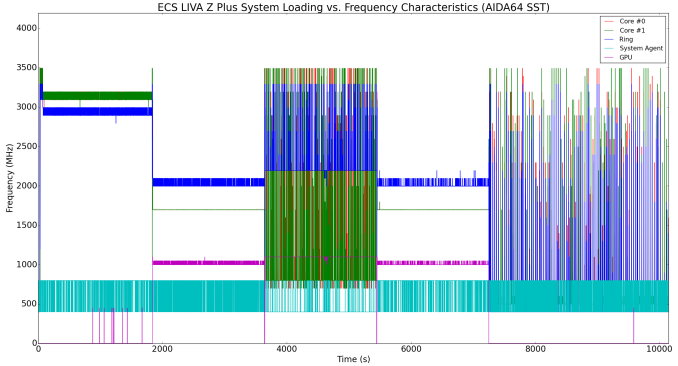
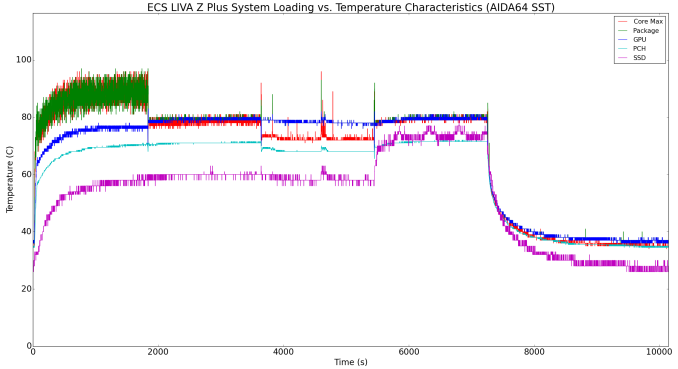
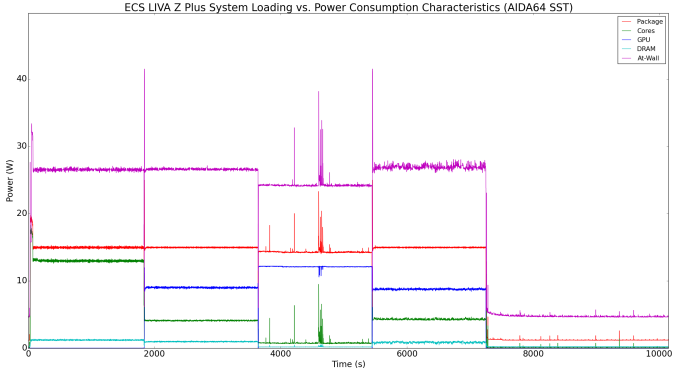
According to the official specifications, the junction temperature of the Core i5-7300U is 100C. The thermal solution is able to keep the package temperature below that. We find that the system is essentially limited by the 15W package power.
We repeated the same observations with our legacy stress test using the latest versions of Prime95 and Furmark – Prime95 v28.10 for 30 minutes (after launching with the max. stress option), followed by Furmark v1.18.20 for 30 minutes. The Prime95 load is then removed, allowing just the GPU alone to be stressed for 30 minutes. The system is then left idle.
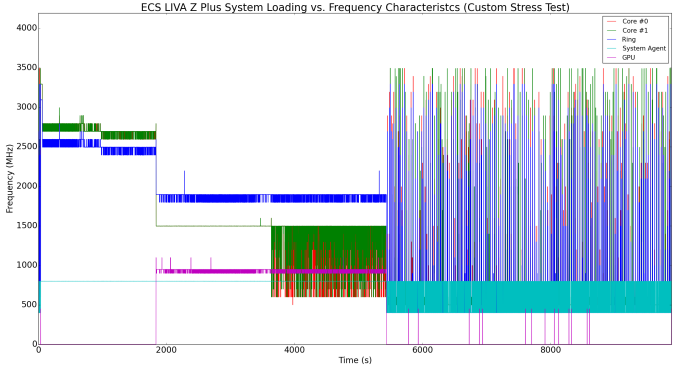
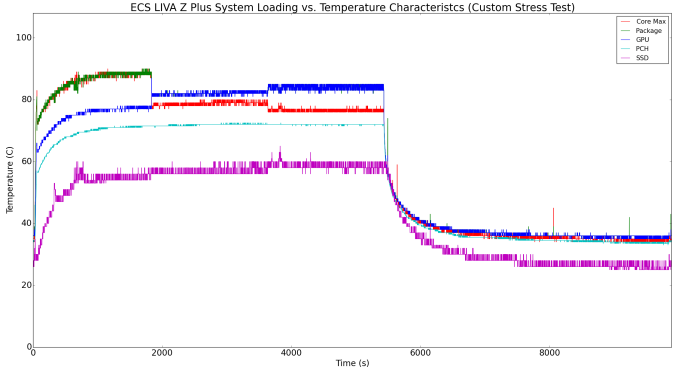
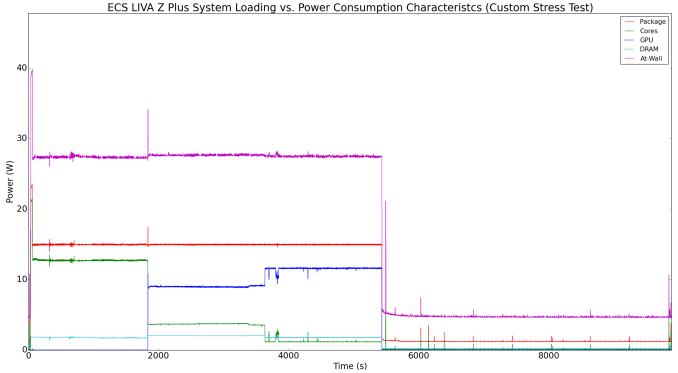
The limiting factor here is again the 15W package power. However, we can see that the Prime95 AVX workload causes the cores to run at less than the base frequency of 2.6 GHz in order to be within the power limits. The temperature rise is also not as much as what we saw in the first workload component of the AIDA64 system stability test.
The ECS LIVA Z Plus provided us with the opportunity to take a first look at the performance of a vPro-capable mini-PC based on the Kaby Lake platform. Compared to the previous LIVA units, the Z family has moved on from providing systems with extremely small footprints. The boards are slightly larger than the traditional NUCs (115 x 111mm, as compared to 101.6 x 101.6mm). Fortunately, the larger footprint has enabled ECS to put in dual LAN ports in all the models. Dual LAN ports usually lend themselves to network appliances (x86 routers, firewalls, and the like). In the case of the Z Plus, one port is backed by an Intel I219-LM controller, while the other is backed by a Realtek controller. The presence of an Intel controller ensures good performance as well as wider compatibility for such use-cases. The WLAN interface is also of the premium variety, and the presence of three high-performance interfaces (2x GbE LAN and 1x 2×2 802.11ac WLAN) can lead to some interesting use-cases.
Even though the LIVA Z Plus fulfills all the basic necessities for a modern HTPC – 4K output (with 4Kp60 supported on the mini-DP port) and full hardware decode for 4Kp60 content in a variety of codecs – it is not a 4K OTT box because it lacks a HDCP 2.2-capable HDMI 2.0 port necessary for Netflix 4K (currently available only on select Kaby Lake systems). In any case, using a vPro-capable PC solely for HTPC purposes is an overkill. Systems such as the ASRock Beebox-S 7200U are a better fit for that purpose.
On the price front, the ECS LIVA Z Plus is a winner. $ 489 delivers a system ready for OS installation, which is a bargain for a system targeted towards business use-cases. The overall performance benefits and feature set are quite a step up from similarly priced Kaby Lake and Skylake systems. ME BIOS extensions allow the configuration of AMT features, and this is a boon to IT administrators.
The I/O and industrial design are pleasing to the eye. On the motherboard front, we would like to have support for the installation of a M.2 2280 SSD (currently, the choices for M.2 2242 SSDs supported by the LIVA Z Plus are limited). SATA SSDs are not going to create benchmark records, but, their performance is a good match for the typical LIVA Z Plus use-cases.

A 15W TDP CPU package would have severely stressed a fanless solution like that of the LIVA Z. However, ECS took the safe route here and integrated a fan to cool down the board’s components. That said, we believe better thermal performance can be obtained by slightly altering the chassis design for better airflow.
The unit ships with only a single DDR4 SODIMM slot occupied. It would be an interesting exercise to determine if operation in dual-channel mode delivers any tangible performance benefits. Users can also install a second SODIMM – however, it is recommended that sticks from a dual SODIMM kit be used for this purpose.

One of the issues I encountered was related to HDMI signal stability under heavy load (such as Prime95) – Intrestingly, just replugging the HDMI cable solved the issue. ECS was able to recreate the issue at their end, and assured me that the final production kits with the latest Intel drivers would not exhibit the problem..
Coming to the business end of the review, we can say that, taken standalone, the ECS LIVA Z Plus more than delivers $ 489 worth of computing performance. It also manages to keep thermals under limit for consumer workloads. The idle and load power consumption profiles of the LIVA Z Plus are excellent and continue the tradition of the LIVA PCs being one of the most power-efficient lineups in the market. It is heartening to see vendors tackle the value segment in the vPro market.